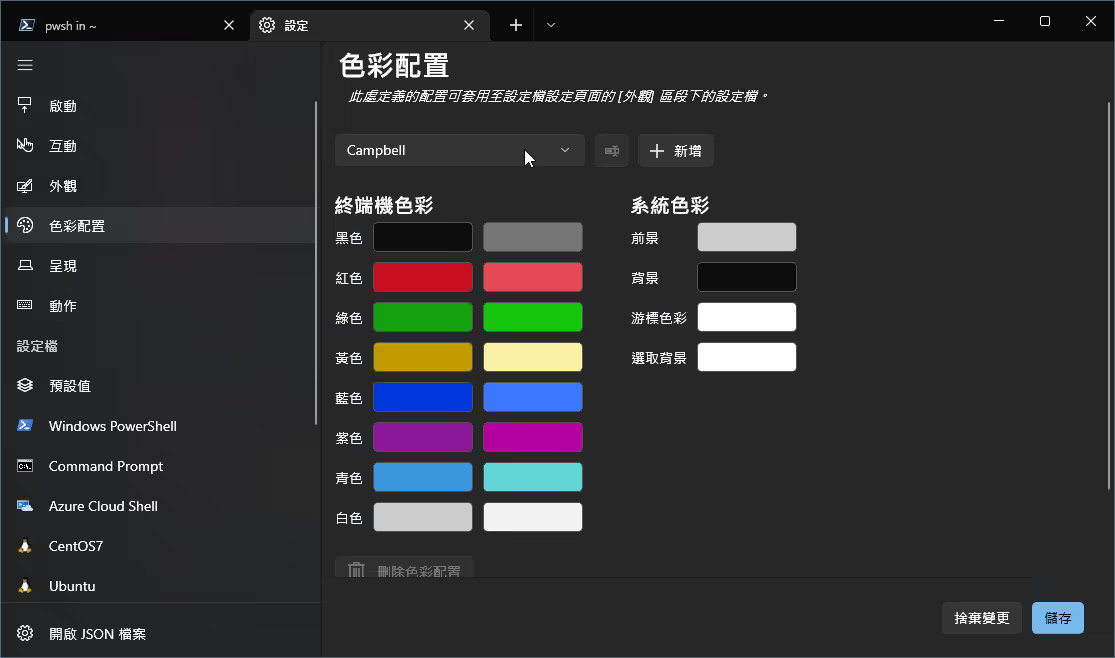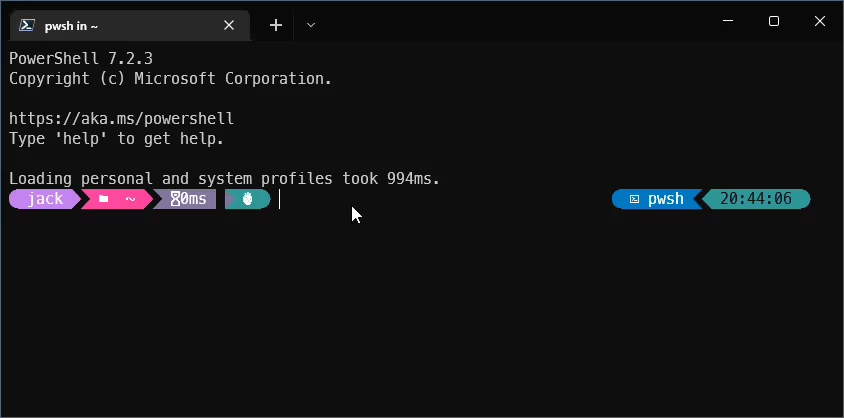
開頭
Windows Terminal 是一款由微軟於 2019 年釋出的現代化終端機應用程式。
可以執行各種不同的 Shell (命令提示字元、PowerShell、WSL…等等)。
本篇文章記錄 Windows Terminal 基本安裝與設置。
安裝方式 1. Microsoft Store
打開 Microsoft Store,搜尋 Windows Terminal,點選 取得 來安裝。
或使用以下網址:
https://www.microsoft.com/zh-tw/p/windows-terminal/9n0dx20hk701?rtc=1#activetab=pivot:overviewtab
安裝方式 2. Chocolatey
以有系統管理員權限的 cmd 或 powershell 執行以下
shell
若還沒有安裝過 Chocolatey ,打開 powershell 執行以下指令進行安裝
shell
更改顯示語言
若是需要更改顯示語言,Ctrl +, 打開設定, 選擇 外觀 > 語言 來進行修改。
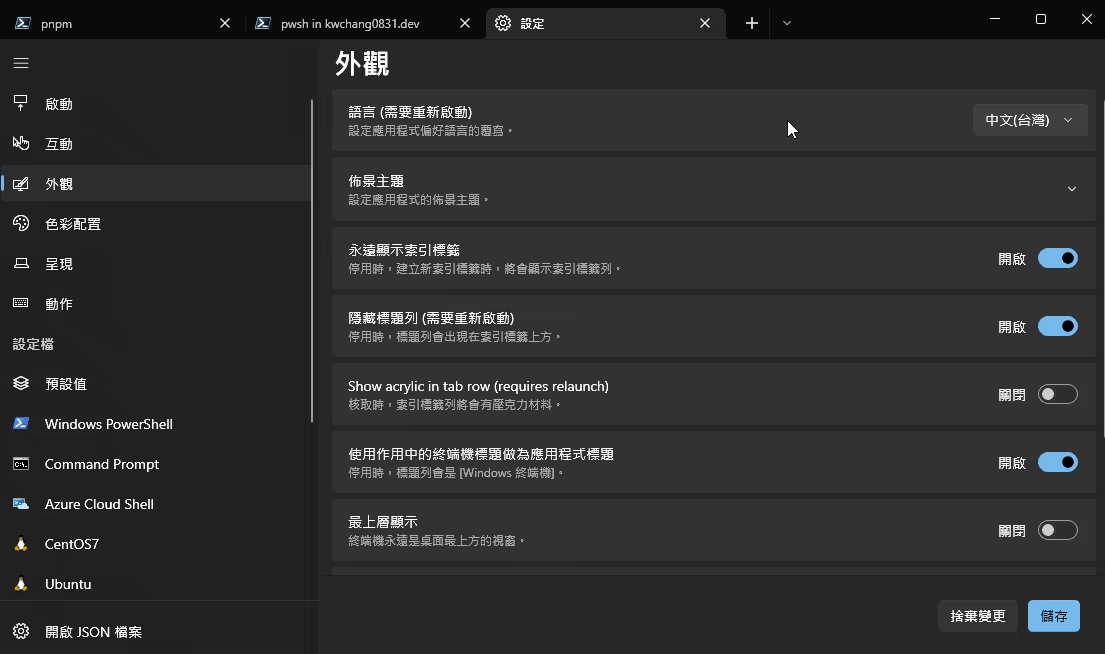
更改後若沒有生效,請結束 Windows Terminal 後重新開啟。
新增介面主題
可以到以下網址尋找自己喜歡的主題:
https://windowsterminalthemes.dev/
找到喜歡的主題之後,點選 Get theme ,設定檔就會被複製到剪貼簿上。
回到 Windows Terminal , Ctrl +, 打開設定,點選 開啟 JSON 檔案 。
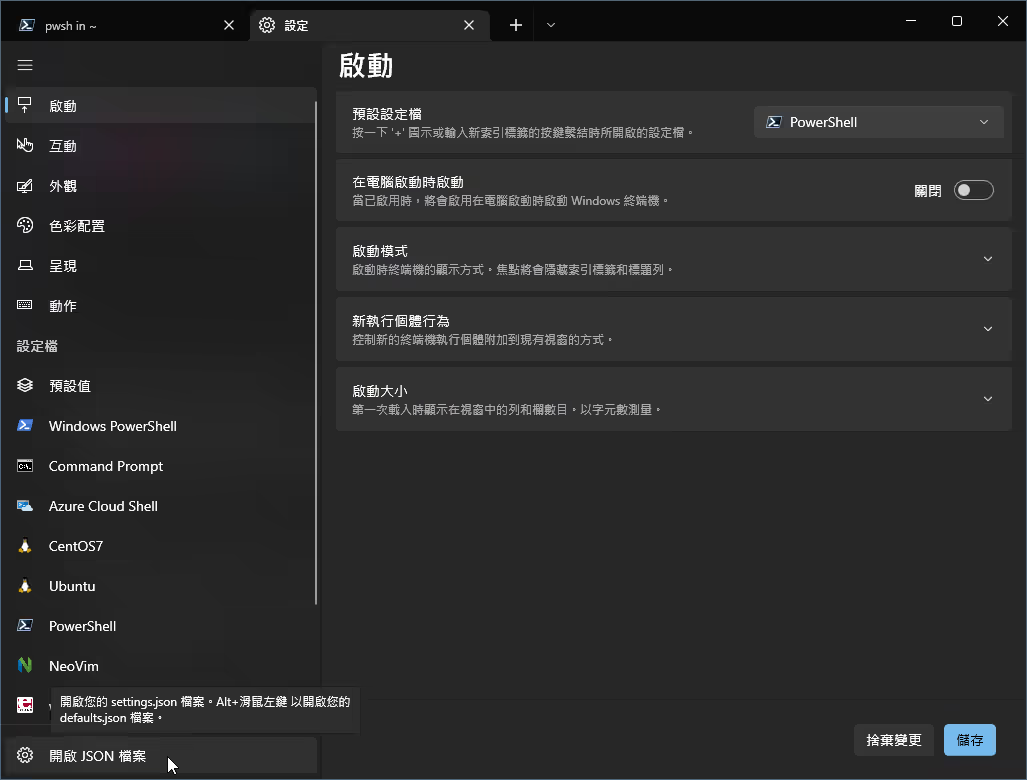
找到 "schemes": 區塊, Ctrl + V 貼上剛剛的設定檔到 schemes 底下。
記得要加上一個逗號,每個設定檔之間都要有 , 區隔。
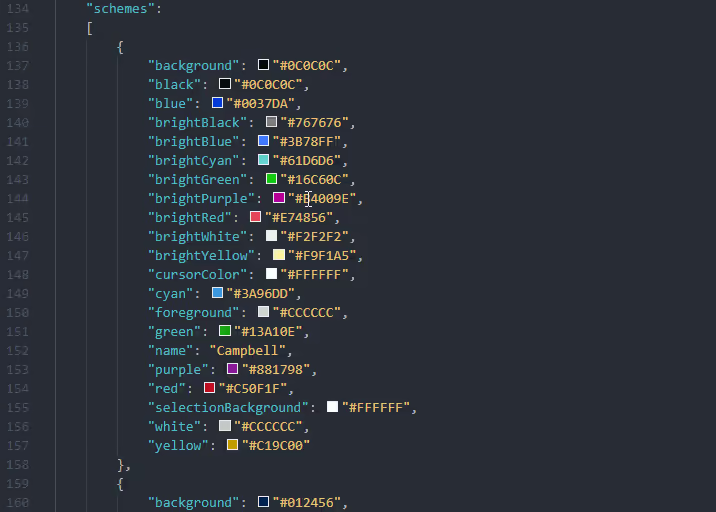
之後就可以在 設定 > 色彩配置 裡看到你剛剛新增的主題了。