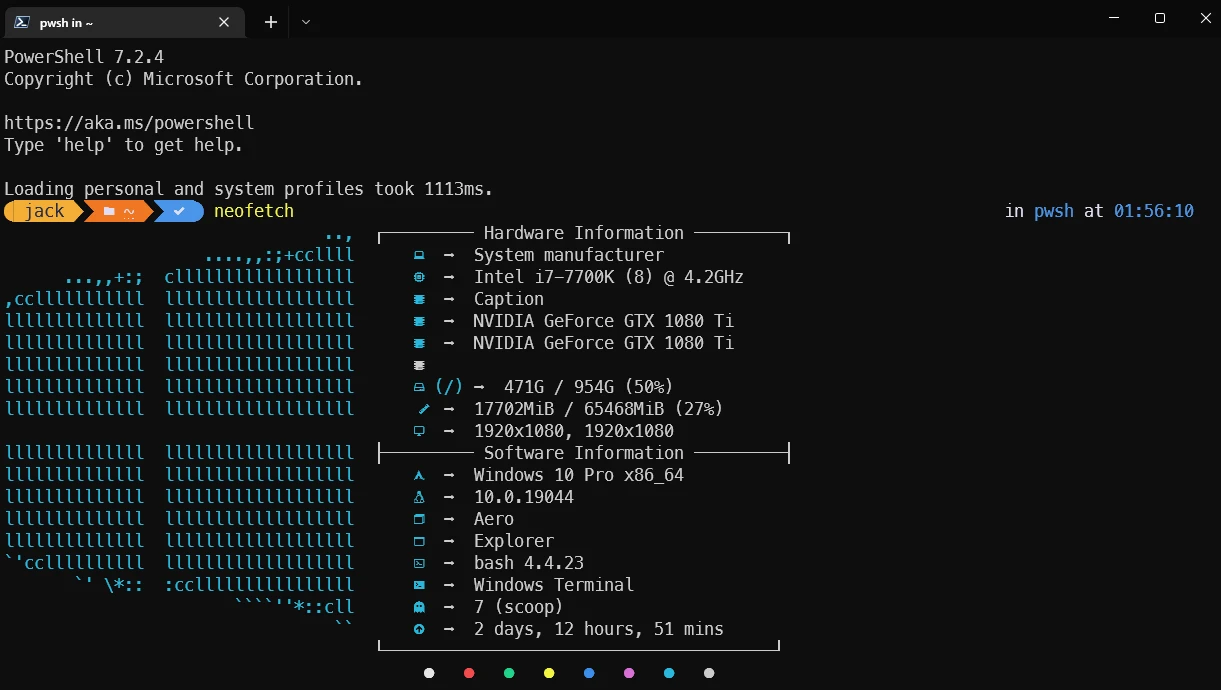
開頭
Oh My Posh 是一個主題引擎可以美化 PowerShell 7 (pwsh)。
本篇文章紀錄 Oh My Posh 的安裝與主題置換來美化你的 pwsh,並可更改主題 (theme)。除此之外,我們還會新增幾個插件來擴充 pwsh 的功能性,進一步提高使用效率。包含指令自動完成,快速切換資料夾等等。
本篇文章會介紹以下套件的安裝:
環境配置
- Windows 10
- Windows Terminal
- PowerShell 7
安裝 gsudo
推薦安裝 gsudo ,可以更方便地提升權限到系統管理員權限,
請參考: gsudo - 讓 Windows 也有 sudo 功能
安裝 PowerShell 7
若還沒有安裝最新版的 PowerShell 7 ,
請參考: PowerShell 7 - 來安裝最新版的 PowerShell
安裝 Windows Terminal
若還沒有安裝最新版的 Windows Terminal,
請參考: 改用 Windows Terminal - 比 Cmder 更好用的現代終端機
安裝 Git
若還沒有安裝 Git ,可以使用 chocolatey 來安裝。
以系統管理員權限打開 PowerShell 輸入,
shell
或是使用 gsudo 取得一次性系統管理員權限來安裝
shell
安裝 Patched 字型
為了 Oh My Posh 的主題可以正常顯示字型與圖示,下載以下四個字型並安裝:
更改字型
Windows Terminal
Ctrl + , 打開設定,選擇 PowerShell 7 的設定檔 `外觀 > 字型`,將字型改成 `MesloLGS NF` 之後儲存。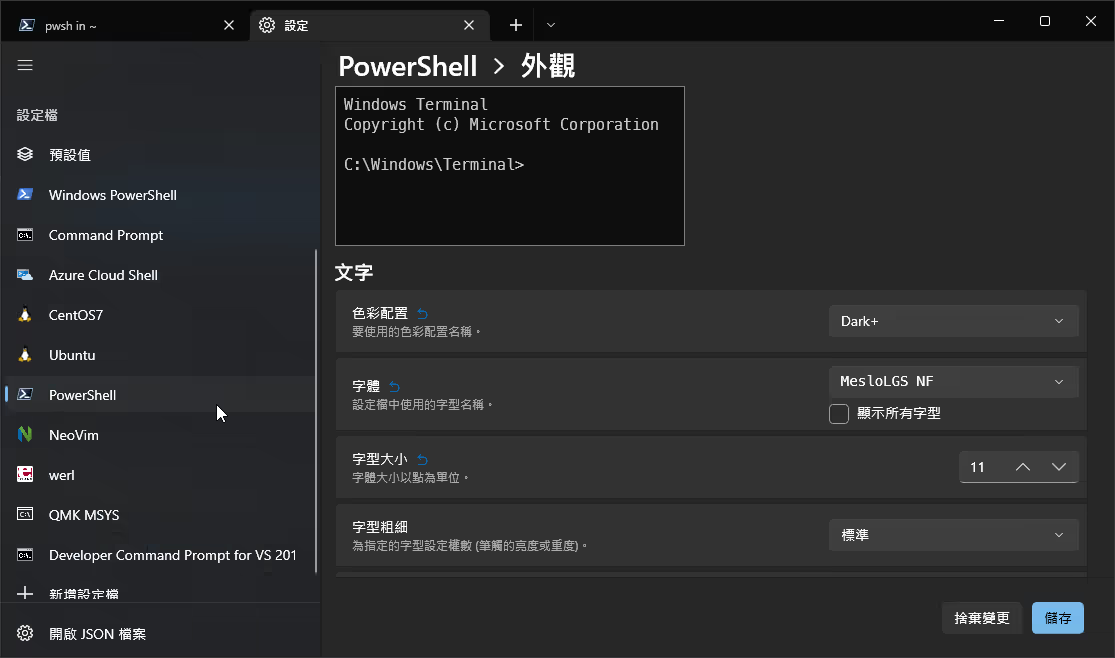
PowerShell 7
以系統管理員身分執行 PowerShell 7(x64)
更改字型為 MesloLGS NF
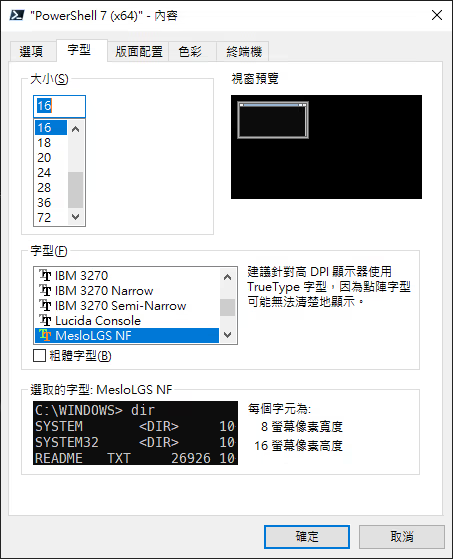
安裝 Oh My Posh
pwsh 輸入
shell
用文字編輯器編輯 $Profile
shell
添加以下,儲存後關閉。
$Profileshell
重新開啟 Windows Terminal 後生效,
或是輸入以下指令應用修改,
shell
更改 Oh My Posh 主題
Oh My Posh 內建很多不同的主題 (theme),請查看官網
或是輸入以下指令查看內建的主題與預覽,
shell
確定好了主題,讓我們修改 $Profile 來設定預設要使用的主題,
把 oh-my-posh init pwsh ... 的部分後面加上 --config "$env:POSH_THEMES_PATH\{主題名稱}.omp.json"。
例如
$Profileshell
重新開啟 Windows Terminal 後生效,
或是輸入以下指令應用修改,
shell
安裝 Scoop
Scoop 就像 Mac 的 Homebrew 一樣讓可以我們更快速地用指令行安裝軟體。
pwsh 輸入
shell
安裝插件 posh-git
posh-git 讓 Git 的指令可已用 Tab 自動完成。
安裝 posh-git
pwsh 輸入
shell
在 $Profile 檔案最後一行新增以下指令:
shell
安裝插件 ZLocation
ZLocation 類似於 autojump 或是 Zsh-z 的插件,
可以用關鍵字直接跳到想去的資料夾,比使用 cd 更快速。
1.安裝 ZLocation
用 PowerShell 輸入以下指令:
shell
輸入 [A] Yes to All ,全部同意。
2.修改使用者設定
shell
在 $Profile 檔案最後一行新增以下指令,
$Profileshell
重新開啟 Windows Terminal 後生效,
或是輸入以下指令應用修改,
shell
ZLocation 使用方式
查看已知的資料夾位置
shell
進入包含此字串的資料夾,可以用 Tab 來選擇結果,如果有多個資料夾符合 doc 的話。
shell
回到之前的資料夾
shell
(選用) 安裝 NeoFetch
NeoFetch 用來顯示電腦配置。
即使已經有安裝 git 了,這邊還是要安裝 git ,因為 neofetch 會直接使用 scoop 安裝的 git 。
打開 pwsh 輸入以下指令,
shell
執行 NeoFech
shell
(選用) 舊版錯誤訊息
如果你看到以下錯誤訊息,
shell
表示你過去是用 Install-Module 的方式安裝 Oh My Posh,如以下:
shell
詳細情況請參考官方網站。
解決辦法
刪除過去的版本。打開 pwsh 輸入
shell
移除 $Profile 裡的 Import-Module oh-my-posh
shell
然後回到最上面的開始的流程重新安裝。
