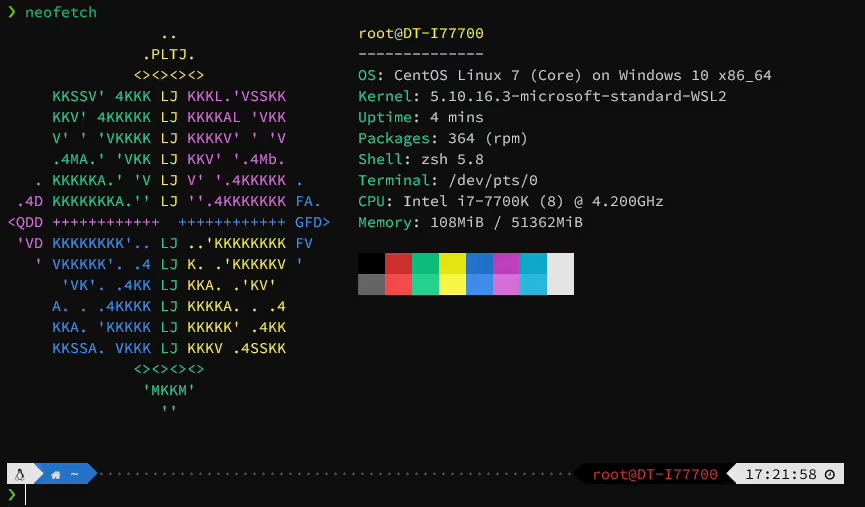
開頭
本篇文章紀錄如何美化 Centos 的 Terminal ,讓平常工作起來更高效。
因目前 Centos 7 上用 yum 能安裝到 Zsh 版本只到 5.02,
而 Powerlevel10k 對於 Zsh 版本需求為 5.1 以上,
本篇文章會介紹如何從 GitHub 下載 Zsh 的原始碼進行編譯安裝。
本篇文章會安裝以下套件:
- Zsh
- Oh My Zsh
- Powerlevel 10k 主題
- zsh-autosuggestions
- zsh-syntax-highlighting
- Zsh-z
環境配置
以下使用的環境配置為 Windows 10 搭配 WSL 的 Centos 7 , 並使用 Windows Terminal 來進行操作。直接使用 Centos 的話,安裝流程也是大致相同可供參考。
安裝 Patched 字型
我們必須先安裝 Patched 過的字型,之後才能正確地顯示字型與圖示。
下載並安裝以下四個字型:
shell
下載完成後在檔案點擊右鍵並選擇 安裝 或 為所有使用者安裝。
更改字體
到 Windows Terminal 的設定 > Ubuntu 設定檔 > 外觀, 更改字體為 MesloLGS NF。
安裝 DNF
shell
更新 Centos
shell
移除舊版 Zsh
shell
安裝最新版 Zsh
1.安裝必要套件
shell
2.下載 最新版 Zsh
shell
文章截稿時的最新版是 5.8.1。
若有其他版本的需求,請參考 https://github.com/zsh-users/zsh/releases 。
並更改對應 branch 的版本下載。
3.編譯安裝 Zsh
shell
4.刪除剛下載的 Zsh Repo
shell
5.新增 Zsh
shell
6.更改預設 Shell 為 Zsh
shell
安裝 Oh My Zsh
輸入以下指令安裝 Oh My Zsh,安裝完畢後,按下 Enter 同意把預設 Shell 換成 Zsh。
shell
(選用) 設定預設 Shell
若之前並沒有成功設定修改預設 Shell,請執行以下指令:
shell
執行 zsh 開始使用
shell
安裝插件
安裝以下插件的時候,
請確定已安裝好 Oh My Zsh ,且目前正在使用的 Shell 是 Zsh。
主題 PowerLevel10k
shell
插件 zsh-autosuggestions
輸入指令時,如果看到灰色字的自動完成顯示,可以按下➔來採用。
shell
插件 zsh-syntax-highlighting
shell
(選用) 插件 Zsh-z
類似於 autojump 的插件,比 cd 更快速地直接跳到想去的資料夾,且效能更好沒有一堆依賴包。
shell
使用方法
查看已知的資料夾位置
shell
進入在子資料夾中包含此字串的資料夾,可以用 Tab 來選擇結果,如果有多個符合 et 的資料的話。
shell
查看其他用法
shell
啟動插件
shell
點擊 i,進入編輯模式。
1.修改主題
ZSH_THEME="powerlevel10k/powerlevel10k"
2.新增要啟動的插件 (Plugins)
plugins=(git zsh-autosuggestions zsh-syntax-highlighting zsh-z)
點擊 ESC 跳出編輯模式。
輸入 :wq 儲存。
3.應用修改過的 zshrc
shell
應用修改之後,因為第一次使用 Powerlevel10k,會自動啟動設定,按造需求完成設定即可。
4.重新設定 Powerlevel10k
若之前沒有啟動 Powerlevel10k 設定小幫手,或是日後需要重新設定 Powerlevel10k,
打開 Shell 輸入,
shell
